Basic setup
Before you start taking bookings, let’s get the essentials in place. Think of this as laying the foundation for the rest of Barkway. 🐾
Business details
- Go to Manage → Settings.
- Enter your business name, phone, and contact email.
- Add your address if you want it to appear on invoices.
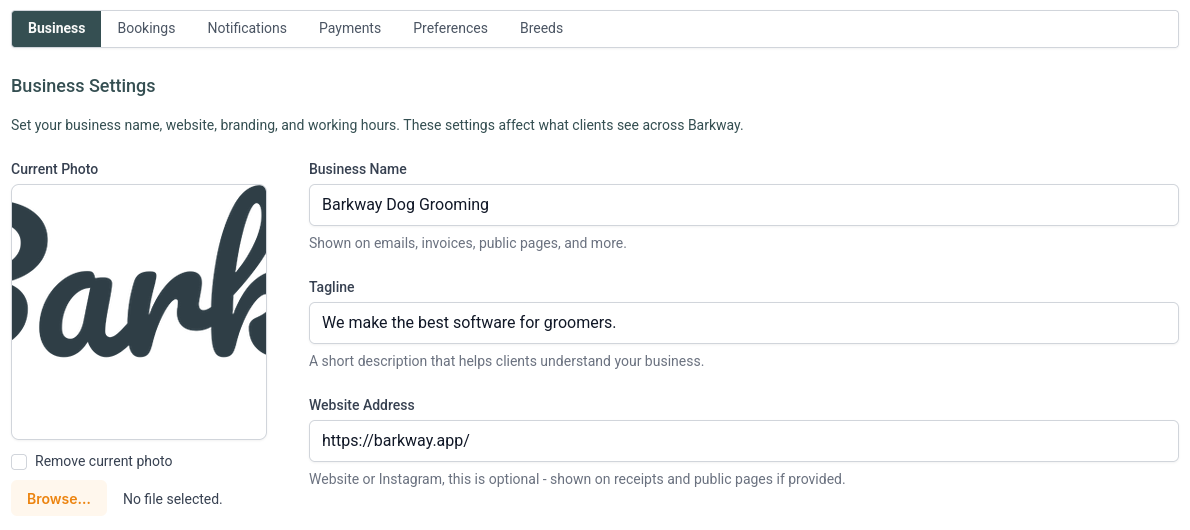
tip
This info shows up on confirmations and invoices, so make sure it looks just how you want clients to see it.
Logo and branding
- Upload your logo to appear on invoices, payment screens, and PDFs.
Your clients will see a polished, professional look from day one. ✨
Opening hours
- In the Business Settings tab, set your open and close times for each day.
This keeps your calendar realistic and avoids any surprise out-of-hours bookings.
Next steps
With your business details, branding, and opening hours set, you’re ready to move on to services and start booking your first clients.