Add your first client and pet
Every booking starts with a client (the human) and a pet (the dog, cat, or even that one brave soul who brings a snake).
Let’s add your first one so you’re ready to book straight away.
Create a client
- Click the New client button in the top right of the Clients page.
- Fill in their name, email, and phone number.
- Add any useful notes (preferred contact method, allergies, “always pays cash”).
- Click Save, or Save & Add Pet to supercharge your onboarding flow.
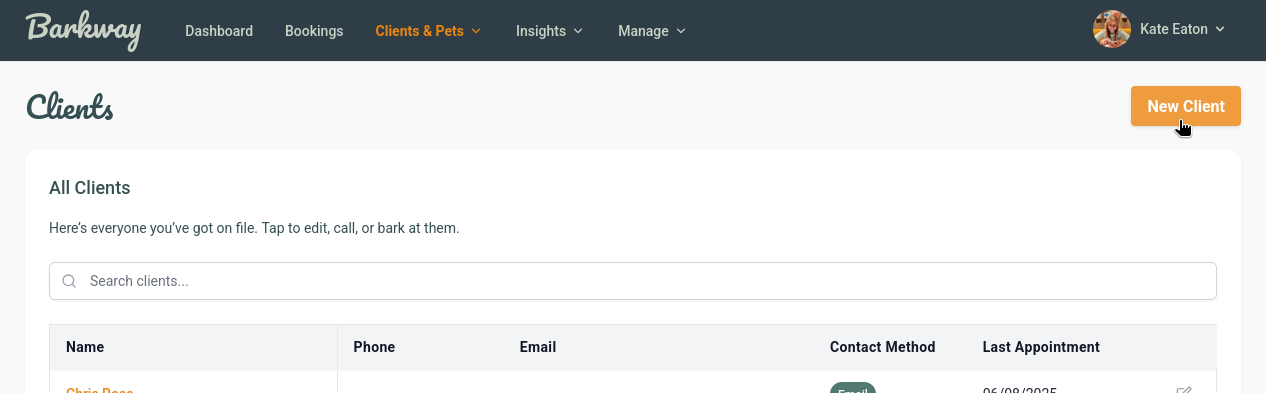
Add a pet
If you just hit Save, you can add a pet from Clients & pets → Pets.
- Click Add pet.
- Enter the pet’s name, breed, age, and temperament.
- Add any health notes (allergies, vet info) so you’ve got them to hand.
- Upload a photo if you have one.
- Save.

tip
Use Save & Add Pet directly from the New Client screen. This streamlines the process. Perfect if you’re on the phone or adding a walk-in. One and done.
Why it matters
- Client and pet records keep everything organised.
- Notes like temperament or vet details save you from awkward surprises.
- Photos make it easier to match names to faces (and furry faces).
Next step
With at least one client and pet saved, you’re ready for the fun part, making your first booking! 🎉